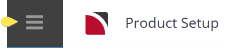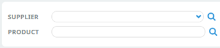This is the sixth of nine tasks described in this user manual for viewing or changing the following:
- Notes attached at the supplier level
The full list is:
- Supplier Policies
- Cancellation Policies
- Amenities
- Replicated Locations
- Supplier FYI
- Supplier Notes (this task)
- Language Translations
- Allocations
- Contacts
Supplier Notes enables free format notes (or graphics) to be entered against a supplier. Information stored within a notes category can be used as an internal note or can be used in your documentation.
-
The Note Category (in Code Setup) will need to be set to 'Include in Messaging' for the text to be able to display in generated messages.
NOTE: It is important to keep the consistency of your formatting within your notes field especially if the fields are going to be used in your documentation.
Prior to entering Supplier Notes, Supplier Note Categories or Product/Supplier Note Categories must be setup in the Code Setup application (see the System Setup User Manual).
Add Supplier Notes
- If the supplier to which notes are to be added does not exist, create the supplier first (see Create a Supplier).
- If the supplier does exist, search for and retrieve it, so that creditor details are displayed on the screen (see Searching for Products or Suppliers).
-
You can add supplier notes from
 Product Setup > Supplier Setup > Supplier Notes.
Product Setup > Supplier Setup > Supplier Notes.
-
Click
 New Note to add a new note entry.
New Note to add a new note entry.

-
On the
 Supplier Notes screen, select a Category Type and enter some notes into the rich text field.
Supplier Notes screen, select a Category Type and enter some notes into the rich text field.
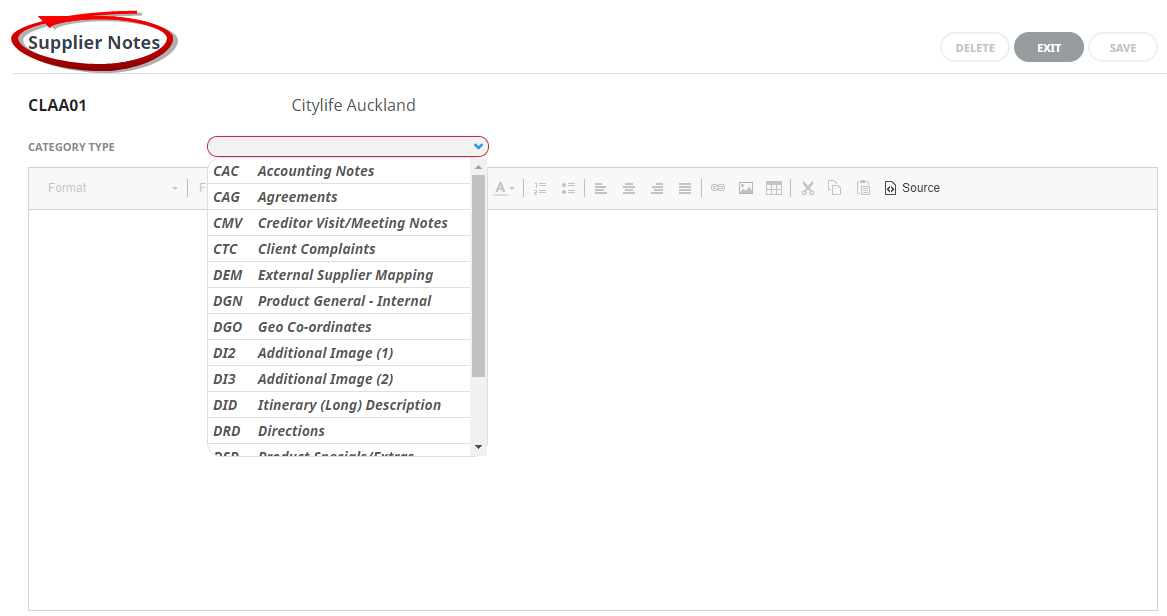
-
Check the
 completed screen.
completed screen.
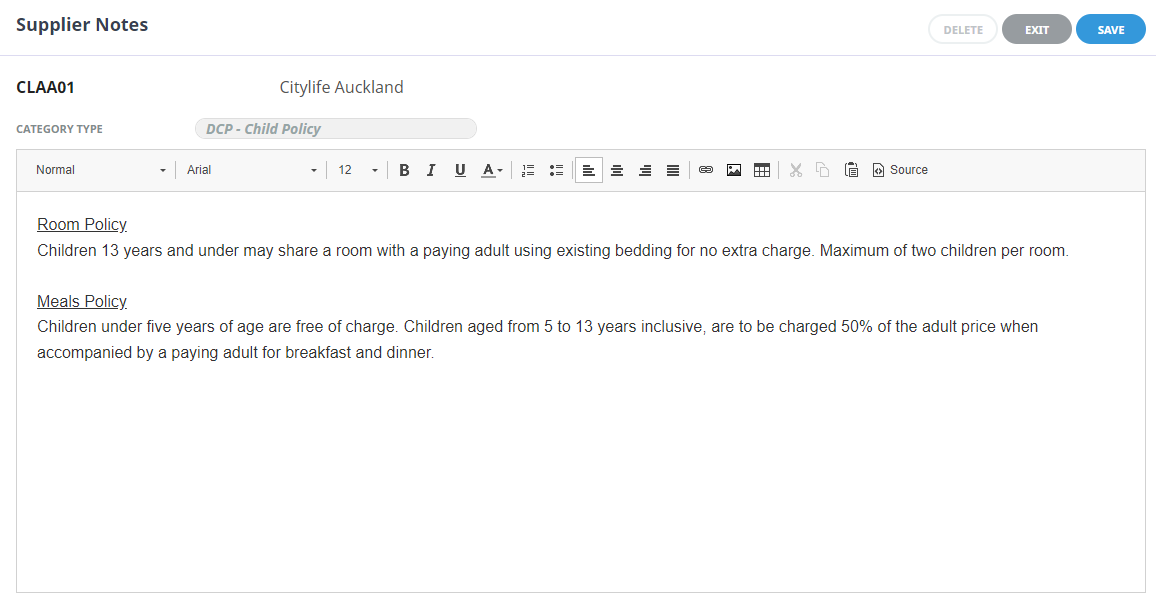
-
Click
 Save to keep the changes.
Save to keep the changes.
Supplier Notes Category Types
There is no limit to the number of note categories user company's may choose to use, however the selection made available to store supplier notes will be determined in the system setup stages.
NOTE: Formatting is important when inserting note information, the note categories have been setup to either use plain text or HTML formatting. Plain text notes will get the formatting from the document layout where the note is being output. Where as if HTML formatting is set then any formatted text (such as bold or italic for example) will hold within the note and transfer onto your generated message.
Available categories for creditors in the Standard Database system are:
| Code | Description | Type |
|---|---|---|
| CAC | Accounting Notes | Creditor |
| CAG | Agreements | Creditor |
| CMV | Creditor Visit / Meeting Notes | Creditor |
| CTC | Client Complaints | Creditor |
| DCP | Child Policy | Product Supplier |
| DEM | External Supplier Mapping | Product Supplier |
| DGN | Product General - Internal | Product Supplier |
| DGO | Geo Coordinates | Product Supplier |
| DI1 | Default Image | Product Supplier |
| DI2 | Additional Image (1) | Product Supplier |
| DI3 | Additional Image (2) | Product Supplier |
| DID | Itinerary (Long) Description | Product Supplier |
| DRD | Directions | Product Supplier |
| DSP | Specials / Extras | Product Supplier |
| DTC | Service Terms and Conditions | Product Supplier |
| DWD | Web (Short) Description | Product Supplier |
| DXP | Cancellation Policy | Product Supplier |
User Company's may display a different list, it will depend on the note categories that may have been added, amended or removed.
NOTE: In the above table:
Types marked Creditor are Creditor Notes that are available for viewing/editing in the Creditors Application and from the Product Application Supplier Menu. Types marked Product Supplier are Product Supplier Notes, which can viewed/edited in Product Setup > Supplier > Supplier Notes. A note category that is defined as a Product Supplier Note will attach to all products that are created for the supplier.
If a note category displays that is not applicable to the supplier, leave the note blank.
As described in the procedure above, to enter a note, first highlight the required note category from the Category Type list, then click in the rich text editor section at the bottom of the screen and type a note. An alternative is to copy/paste information from the suppliers website and edit it accordingly.
NOTE: When copying and pasting information from a suppliers website, ensure that the text is first inserted into a Microsoft Word document or Notepad document to strip the text into plain text before inserting (copy/paste) the text into Tourplan.
If a note applies to a particular product that the supplier offers; e.g., it applies to a Suite rather than an ROH Room, then it must not be attached here - it must be a Product Note, not a Supplier or Product Supplier Note. About Supplier Note format options
Supplier Notes Display Screen
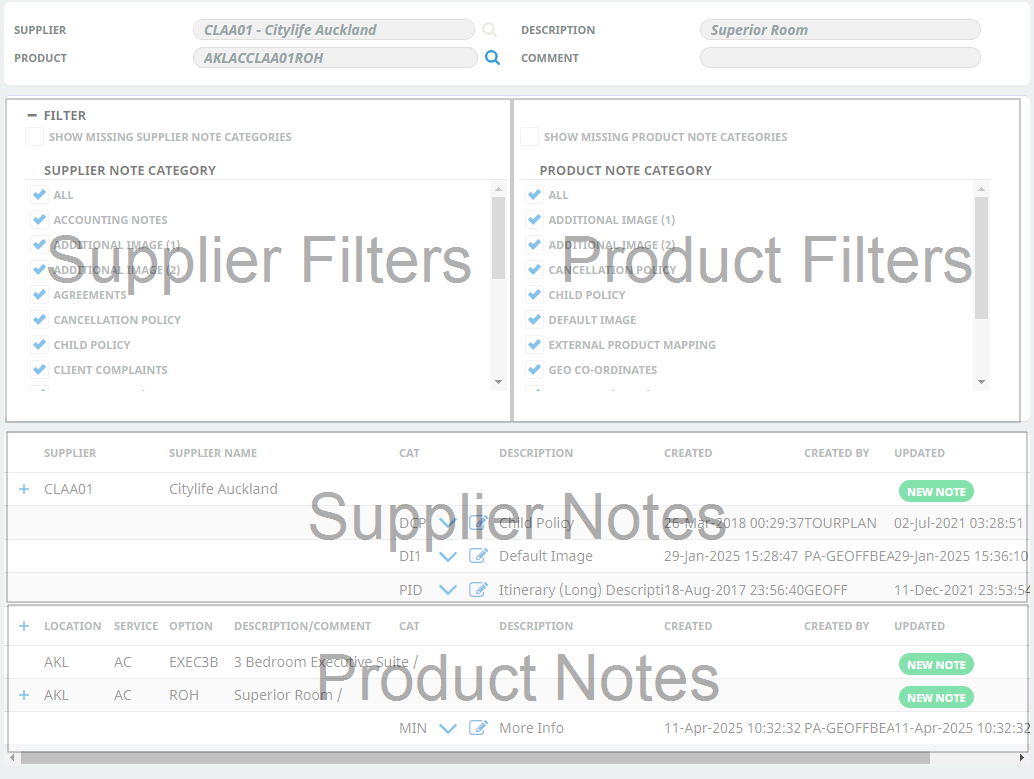
Filters
The filter section can be expanded using the + button, a full list of Supplier Note Categories are available from the left hand column, and product filters are available from the right had column.
Users can select to filter by a specific note category - a useful feature when there is a large volume of notes attached to the supplier or product, and a filtered column scroll provides fast navigation for each alphabeticallised list of Note Category Descriptions.
Show Missing Supplier Note Categories & Show Missing Product Note Categories
When either of these settings are checked, a full list of selected (Supplier or Product) note categories will display within the bottom section of the screen. Users can choose to display "All" or define specific Notes Categories from either list.
This feature removes the requirement to use the "New Note" button for individual note insertion saving time when entering a large volume of note information.
Supplier Notes
Supplier/Creditor notes stores information about the supplier, information such as cancellation rules for the property as an accommodation example. Supplier notes are listed under the Supplier Name and editing of the note can occur by clicking on the edit note icon. If the note category listed has note text saved it can be viewed by selecting the down arrow, or by clicking on the note description to expand.
NOTE: The 'New Note' button will add a new note at the supplier level.
Product Notes
Product notes store information about the different products attached to the supplier. In an accommodation example this could be information about a specific room. If the note category listed has note text saved it can be viewed by selecting the down arrow, or by clicking on the note description to expand.
NOTE: The 'New Note' button will add a new note at the product level.
Multi Language Note
If the multi language check box is enabled for the defined note category in Code Setup > Notes a language selection will be available to insert language translation text per language.

To insert notes for multiple languages, click the insert button next to the language. A Language selection screen will display for users to define the language assigned to the note text.
NOTE: Organisations can insert as many languages as they use.
Viewing alternative language note content
The arrows to the left and right of the language field allow users to view and edit alternative language note entries and a dropdown selection can be used to display a specific language note entry.